I Me a River 8
In my quest for a media player that supports OGG (the open source audio format) because some of my favorite podcasts no longer do mp3, I finally settled on an iRiver E200 from JR’s via Amazon. I stuck it in my shopping cart at Amazon to think about for a couple of days and, in that period, the price went down 25%.
I have it working under Linux. Here’s how.
I jacked it into the computer using the accompanying USB cable and ran dmesg.
Nothing.
The computer was not seeing it.
After trying a couple of other things, I fell back on the linux geek’s favorite tech support site: Google.
I had to nose about for a search string that excluded pages and pages of product reviews, but, after five minutes or so of messing with the search terms, I discovered this page, which clearly and simply explained how to fix the problem:
The device defaults to a USB communications protocol called “MFT,” which works with Windows (hoick! ptui!) media player. The fix was to go into the device’s settings and change the communications protocol to “MSC(UMS)” (No, I don’t know what the acronyms stand for) and reformat the player’s file system.
I jacked it back into the computer and it showed up as a SCSI drive called “sdd.” So I created a mount point in the media directory and threw the iRiver into my fstab:
/dev/sdd /media/iriver auto noauto,user 0 0
(“Noauto” means the device will not mount automatically. I do it that way because it gives me more control. I must use the “mount” command. Trivia: The “mount” command dates from when mounting a drive meant lifting–mounting–a big-ass reel of tape to a spindle and threading the tape through a tape head.)
I opened a terminal and mounted the device:
mount /media/iriver
navigated to it:
cd /media/iriver
and verified that I was seeing it with a dir command, which returned the following:
bash-3.1$ dir
E100.sys Music Pictures Playlists Recordings System Text Video did.bin tuner.dat
Of course, were I not a command-line kind of guy, I could have, after mounting the device, looked at it with the Konqueror file manager:

I copied a podcast to the Music directory and tested it. It played. I turned on the FM radio and it played. I recorded a voice memo and it played.
I can copy files to the device using a simple “copy” command. I can delete files using a simple “remove” command. I could also use the file manager to do all this stuff, but why wait for it to load? The command line is always quicker.
All in all, it rocks.
The whole process took less than 30 minutes and did not require installing any software, just a little messing about with /etc/fstab.
Here is the current podcast load:



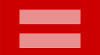


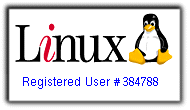



August 16, 2010 at 9:49 pm
[…] Syncing) to MSC(UMS) (acts like a USB stick). MSC(UMS) is now the default. (More about that in the post I wrote when I got my first Iriver before Jeffrey graciously allowed me to geek out […]
September 23, 2010 at 10:33 pm
[…] Table) file. If you want a blow-by-blow, I described how I did this for my Iriver podplayer in this post on my personal blog. twum_au, I may be older than you. I started with computers when DOS 3 was the bee's knees. […]
September 29, 2010 at 8:00 pm
[…] mounted my podplayer (which, as far as Linux is concerned, is just another USB mass storage device) here. There's some stuff in the post that won't apply to a memory stick, but the basics do: 1. Use […]
October 4, 2010 at 10:40 pm
[…] options /dev/sdb /media/[mountpoint] auto noauto,user 0 0 Here's a blog post I wrote about setting up my podplayer in Linux. It goes into how I set up the fstab, including some links to pages I found that helped me. Here's […]
November 16, 2010 at 7:53 pm
[…] in /mnt or /media. 5. Enter the device in your fstab with the appropriate variables. Here's a blog post I wrote quite a while ago about setting up my Iriver to mount in […]
March 31, 2011 at 7:27 pm
[…] my own blow-by-blow of adding my podplayer to /etc/fstab in Slackware Linux […]
April 9, 2011 at 4:52 pm
[…] have had audio players that show as simply as /dev/sdd and mounted them successfully. I blogged the story here. Did you create a mountpoint and have you tried putting the device in your […]
June 15, 2011 at 7:46 pm
[…] includes a utility to reformat it as MSC(UMS) so it acts like any other USB mass storage device. Here's the blog post I wrote about setting up my E100 with Slackware 10.x. (With the 2.6.x series of kernels, it […]