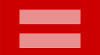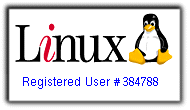Tweaking Windows’ Startup (Updated)0
Update: This is still valid in Windows 7.
Every Windows program seems to want to scream “Me! Me! Me!” on startup and put some annoying “Quickstart” feature in the System Tray. For the milliseconds you save in starting that program, you lose minutes on a reboot as these little things clutter up your computer and suck up memory.
Startup, System Tray, and MSCONFIG
Here’s four things you can to to manage this, (in order, with the simplest first):
1. Go to Start–>Programs–>Startup. Highlight anything you don’t want starting, right-click, and select delete.
2. Go to the System Tray (bottom right by the clock). Highlight the little icons and click or right-click. A lot of them will pop up a menu with a selection for “Options” or “Preferences.” There may be a selection not to start that item on reboot.
3. Click Start–>Run and type msconfig in the Run dialog and click OK. Go to the “Startup” tab and uncheck items that you don’t want to run on startup. If you’re not sure if an item is a necessary Windows item, you can google it or drop me a line.
4. Switch to Linux. It’s a little more complicated, but it does what it’s told.
Note that msconfig exists in Windows 98, ME, XP, and Win7, but not in Windows 2000. It likely also exists in Vista, but I don’t know anyone who took a chance on Vista.
If you kill the wrong thing, you can always reboot into safe mode and enable it (after rebooting, before Windows starts, hold down the F8 key until the computer complains. Windows will present you with a menu of boot options. Note that, if “Fast Post” is turned on, the window of opportunity to press F8 might be very small).
Services
(Experts only) If you are using some firewall other than the Windows firewall or some anti-virus that Windows doesn’t recognize (such as F-Prot, which I use on all my computers, Windows and Linux) and are tired of those annoying messages about turning on the Windows firewall or your updated anti-virus program not being recognized, do this:
Go to Control Panel–>Administrative Tools (or Computer Management, depending on what side of the bed Bill Gates got up on today)–>Services and find the “Security Center” service. Highlight it, right-click, and change the start up type to “Manual.” Then right-click and select “stop.” You can also do this to disable the “Messenger” service, not to be confused with the Windows Messenger rip-off of AIM.
You can use the same technique to stop other stuff that gets called as a service, but, remember “Services” is not a good place to go if you aren’t sure what you are doing.
Google is your friend.